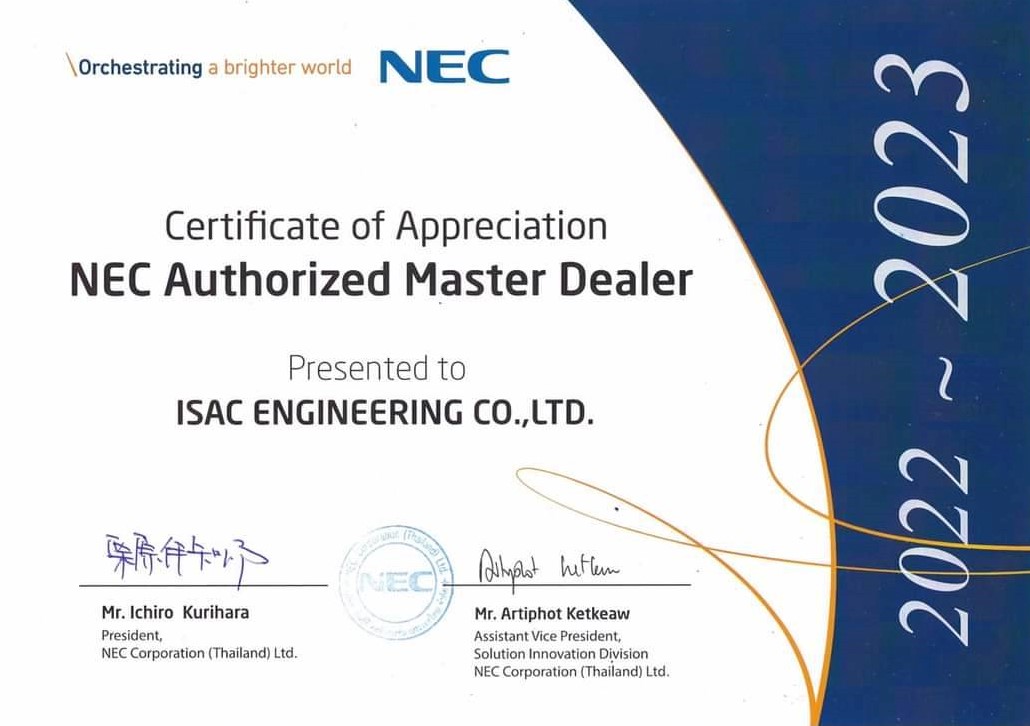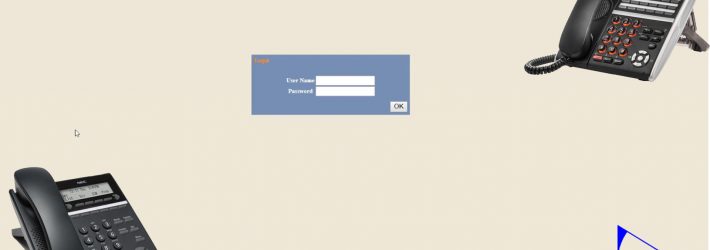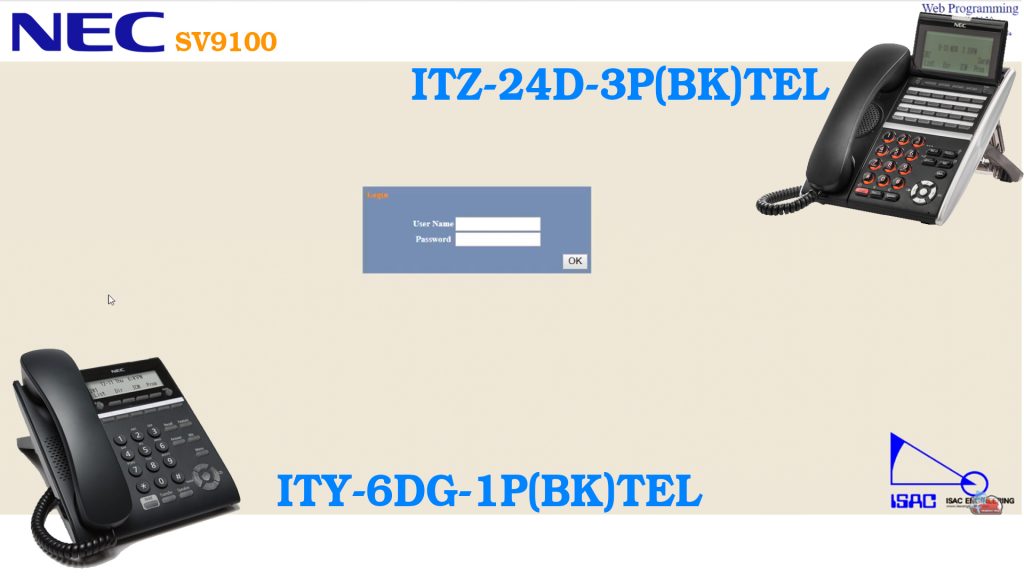
สวัสดีครับพบกับพวกเราบริษัท ไอเเซค เอ็นจิเนียริ่ง จำกัด หลังจากที่ได้รู้การ Config ผ่านตัวโทรศัพท์ IP Phone ไปแล้ววันนี้จะมาดูการ Config ในอีกรูปแบบนึงก็คือ การ Config ผ่าน Web Programming จะเป็นยังไงไปดูกันเลย
อุปกรณ์
1.NEC SV9100

วิธีการ Config
1.หลังจากโทรศัพท์ IP Phone NEC SV9100 ได้ทำการเชื่อมต่อผ่าน LAN เเล้วให้ทำการเข้าที่ IP ของโทรศัพท์ผ่านเว็บก็จะมีหน้าต่างให้ใส่ User Name กับ Password
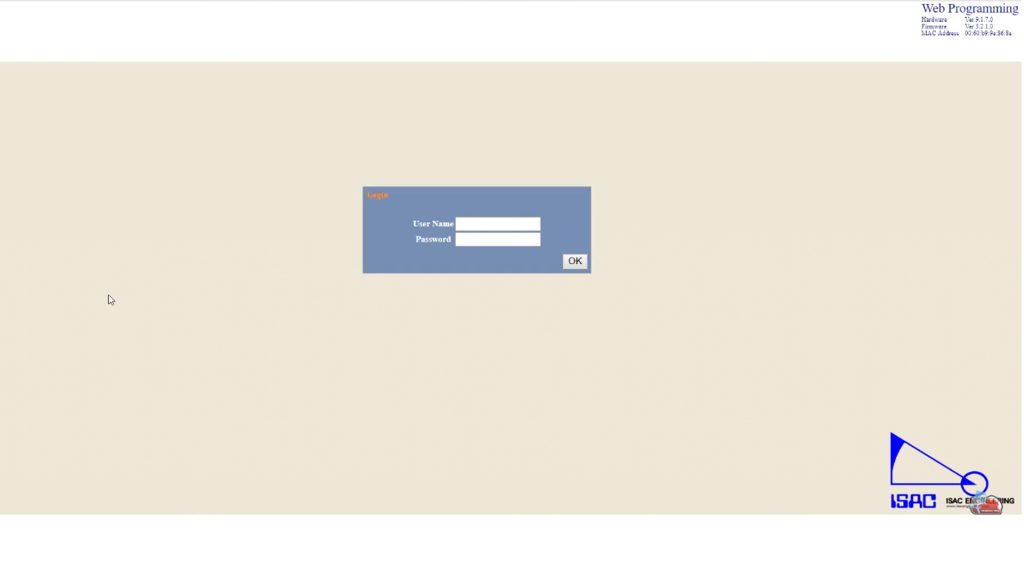
2.เมื่อเข้ามาเเล้วการ Register ให้มาที่ SIP Settings > SIP User
User ID ใส่หมายเลขเบอร์ภายในจากตู้ NEC SV9100 (ตัวอย่างใช้เบอร์ 200)
Password รหัสผ่านของเบอร์ภายในนั้นๆ (ตัวอย่างใช้เบอร์ 200)
Extension Number หมายเลขภายใน (ตัวอย่างใช้เบอร์ 200)
จากนั้นกด OK
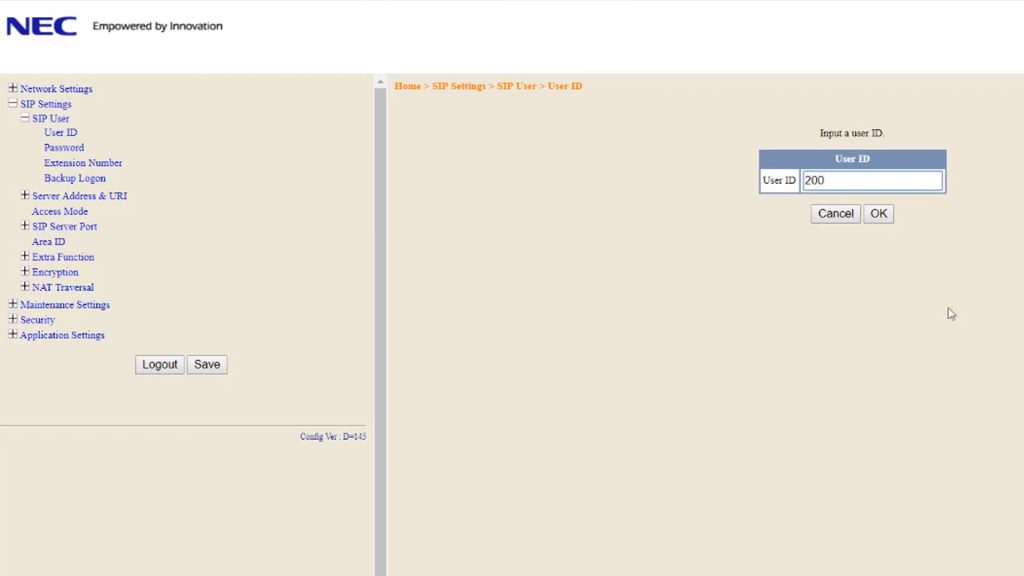
3.ต่อมาคือการเพิ่ม Server มาที่ Server Address & URI > 1st Server Address ซึ่งตรงนี้ให้ใส่ IP ของตู้สาขา NEC SV9100 ลงไป
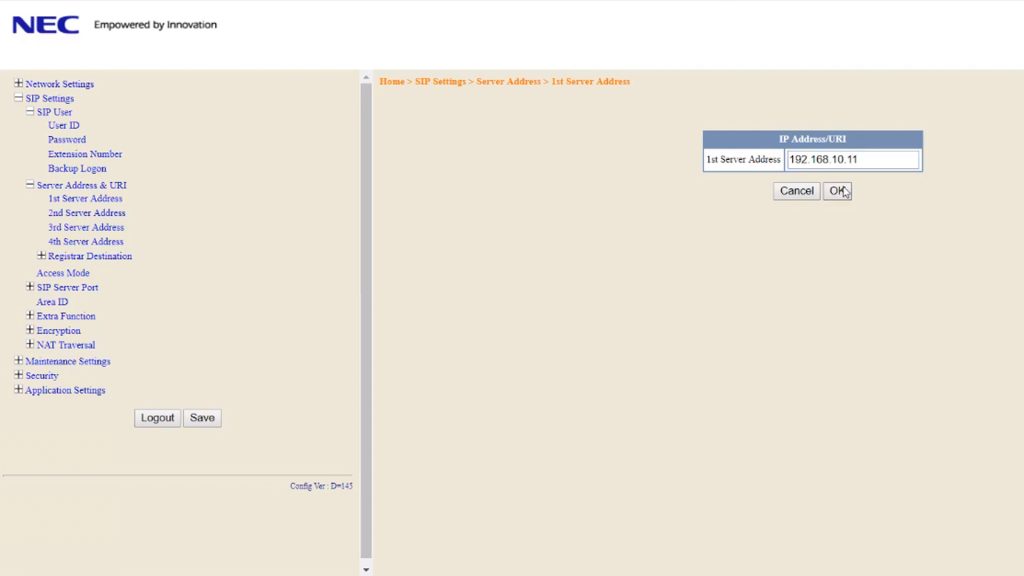
4.ต่อมาคือการเพิ่ม Port มาที่ SIP Server Port > 1st Server Port ให้ใส่เป็น 5080 จากนั้นกด Save รอโทรศัพท์ IP Phone Restar ได้เลย
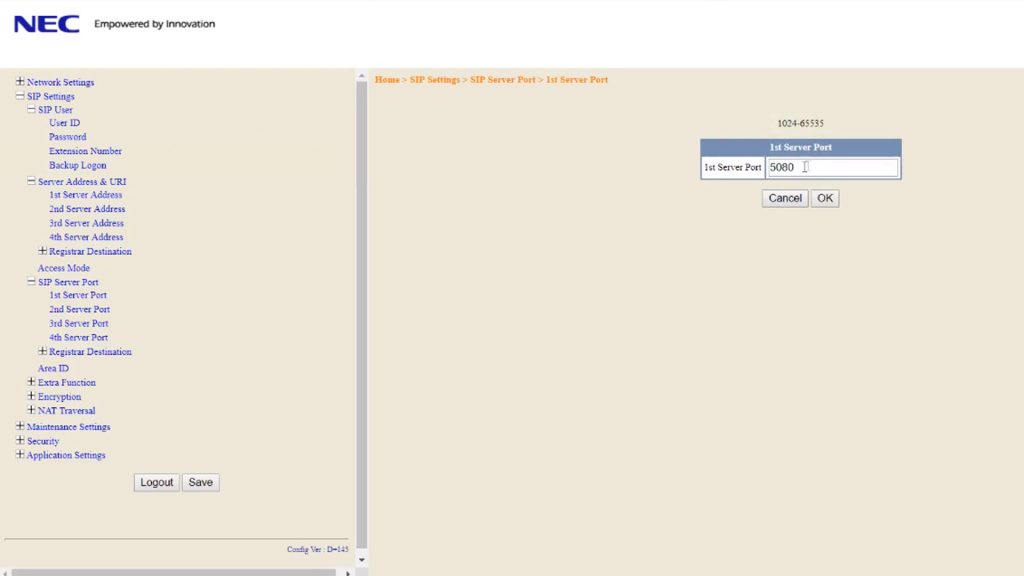
ก็จะเห็นนะครับว่าการ Config ผ่าน Web Programming นั้นเป็นยังไง ซึ่งถ้าผู้ใช้สะดวกใช้งานแบบไหนก็สามารถเลือกใช้งานได้เลยครับ
ดูคลิปวิดิโออื่นๆได้ที่ช่อง Youtube/isac seacon
http://www.thaiphoneshop.com/
เป็นตัวแทนจำหน่าย IP PBX NEC ง่ายนิดเดียว
โทร 08 8941 2499 , 0 2454 9233
Line ID : @thaiphoneshop
sales@isacengineering.com
บริษัท ไอแซค เอ็นจิเนียริ่ง จำกัด
ชมสินค้า ทดลองใช้งานได้ที่ ไอแซค ซีคอนบางแค เลขที่ IT37 โซนไอที
http://www.isacseacon.com/?p=1524